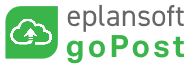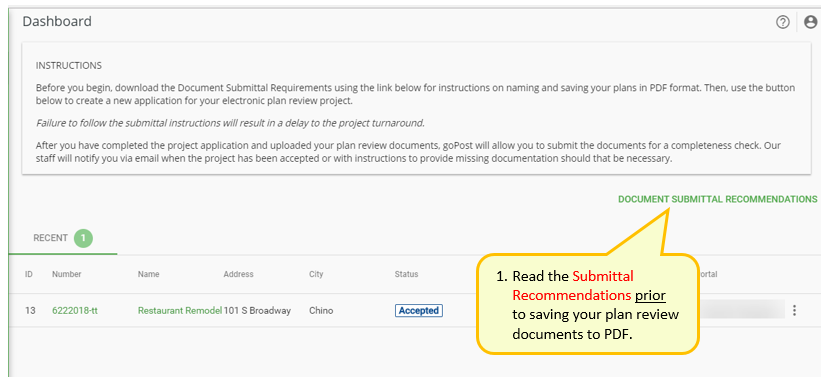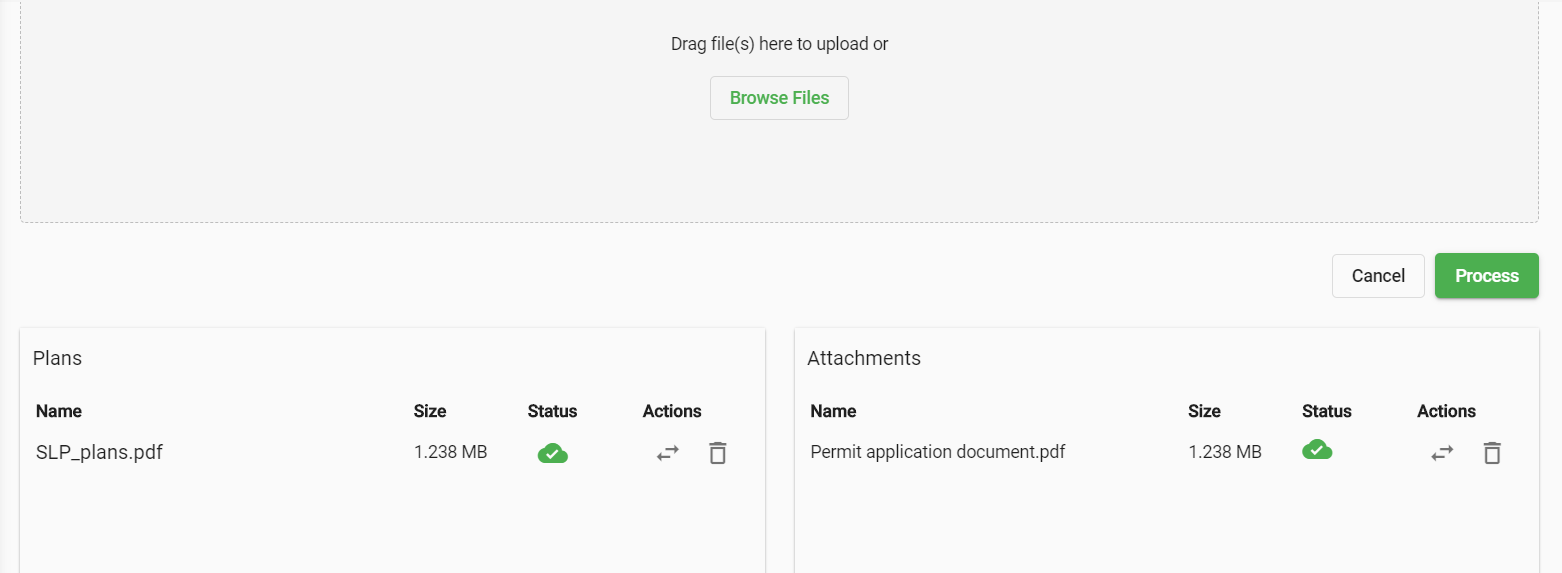This article provides information to successfully submit a project application and documents for electronic plan review to a back office Permitting agency, Plan Review Consulting firm or AEC Design review firm.
Prior to uploading your plan review documents, select the 'DOCUMENT SUBMITTAL RECOMMENDATIONS' link and carefully review the requirements.
Failure to follow the document submittal recommendations will delay the acceptance of your project.
Analyzing your Plan Review Documents for Compliance
During the document upload process, the PDF Scout Inspection Tool will analyze incoming files to ensure they can be accepted into EPR using the criteria outlined below:
- Plans: Any files that are to be marked up during review are considered "Plans" and must be submitted in PDF format.
- These files must be uploaded and listed under the Plans section before the applicant processes the uploaded files.
- Attachments: Any files that will not be marked up during review should be considered "Attachments." These files will be accessible to all plan reviewers as reference material in the EPR Review page.
- These files must be uploaded and listed under the Attachments section before the applicant processes the uploaded files.
If documents fail the inspection, then no green cloud with check mark symbol is displayed and you must resolve the issues noted before continuing with the project application. (These rules do not apply for supporting attachments submitted in PDF format.)
Below is a list of commonly known issues:
Issue | Description | Result | Solution |
|---|---|---|---|
| File Size | Documents must not exceed 400 MB. | REJECTION | Return to the source document and create PDF files that are below the file size limitation or break up PDF into smaller files. Follow the instructions in the DOCUMENT SUBMITTAL RECOMMENDATIONS as shown above. |
| Paper Size | Checks for paper sizes smaller than 8.5" x 11" or larger than 36" x 48"and will trigger a warning if detected. | Warning | None required. These suggestions are in place because most printers cannot print wider than 36 inches. |
| PDF Version | Checks PDF version. If PDF version older than 1.3 is detected, the file will be rejected. (Version 1.3 was released prior to 2001.) | REJECTION | Update the PDF to a newer version. |
| Password protection | The inspector checks for password security that prevent opening the PDF. If the PDF cannot be opened, the file will be rejected. | REJECTION | Remove the password protection to allow PDF access. |
| Page Access | The inspector tries to read each page in the document. If a page is not readable, the file will be rejected. | REJECTION | Adobe Reader may report these pages as damaged or in need of repair. Recreate the PDF from the source document using Adobe Pro or Nitro Pro. |
| Annotations/SHX Text | Checks for annotations that appear in the pdf Reader ‘Comment’ panel, such as SHX Text generated by AutoCAD. | Warning | None required. Note that SHX text annotations will be removed from pdf 'Comment' panel when printing deliverable files so they do not interfere with review comments. (No other annotations will be removed.) |
| Filename Special Characters | Checks if filename contains any of the following characters: ! * – \ ; : @ & = + $ , / ? % # [ ] ' “ < > | | REJECTION | Remove these characters from the filename and re-upload file. |
| Page Orientation | Checks if document has mixed page orientations. | Warning | None required. Manually checking that pages are not upside down or sideways is recommended. |
| PDF Portfolios | Portfolio PDFs or PDFs with attachments will be rejected as they are a serious security issue. (see PDF Portfolios) | REJECTION | A PDF Portfolio contains multiple files assembled into an integrated PDF unit. The files in a PDF Portfolio can be in a wide range of file types created in different applications. For example, a PDF Portfolio can include scrips, macros, text documents, e-mail messages, spreadsheets, CAD drawings, and PowerPoint presentations. |
SUBMITTING CORRECTED PLANS AND REVISIONS
Some requirements for submitting corrected plans will vary depending on whether the agency's best practices and related settings allow either require applicants to resubmit full plans or allow the resubmit partial plan sets. Please review the differences below.
If Required to Resubmit Full Plan Sets
When an agency requires applicants to resubmit full plans sets, applicants must also follow these rules:
- Resubmitted plans cannot have fewer pages than the previous submittal.
- They must include a page count equal or greater than the previous submittal, or else will be rejected.
- Do not reorder pages within the document.
- New pages must be submitted at the end.
- Failure to do so can result in a delayed resubmittal review as reviewers may need to adjust markups to match the reordered pages.
- Do not remove pages from the plan set, even if no longer required.
- Page that are no longer needed must be submitted as blank, marked with a slash through them, or otherwise identified as deleted or void clearly for reviewers.
- The applicant should resubmit using the NEW VERSION option on an existing plan set record in order to properly link files.
Why is page order important for agencies that do not use slipsheeting?
Resubmitting plans with pages in the original order ensures that the plan review comments and sketches are properly carried forward to the newer submittal/version by the electronic plan review software. This allows for more accurate, expedited reviews.
If Partial Plan Set Resubmittal is Allowed
When an agency allows applicants to resubmit partial plans sets, applicants submittal guidelines will be different, as follows:
- Resubmitted plans can have fewer pages than the previous submittal.
- Resubmitted pages should have sheet numbers matching those of their respective pages in the previous submittal.
- New pages should also have a sheet number, though it does not need to match any prior submitted page.
- New pages do not need to be submitted at the end of a document.
- The system will automatically move new ('unmatched') pages to the end of a document.
- Pages that required no change do not need to be resubmitted.
- Pages that must be removed need to be resubmitted as blank, marked with a slash through them, or otherwise identified as deleted or void clearly for reviewers.
- The applicant should still resubmit using the NEW VERSION option on an existing plan set record in order to properly link files.
Related articles