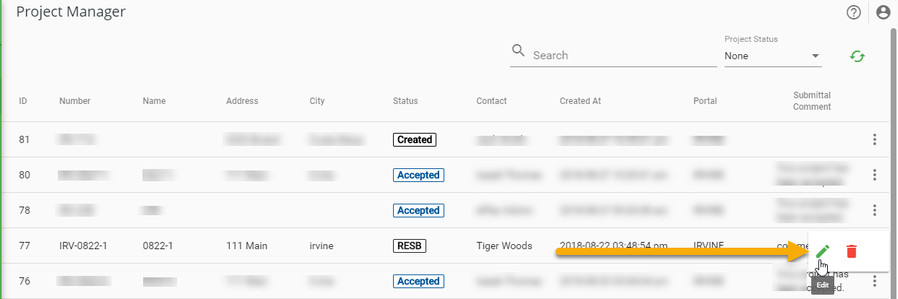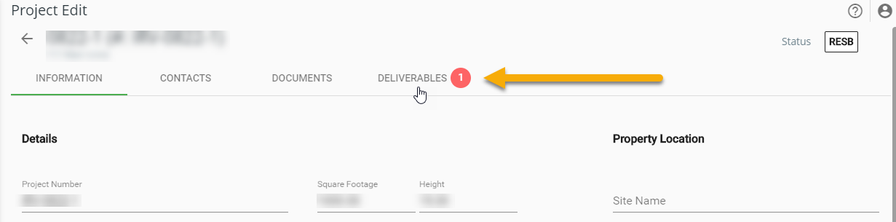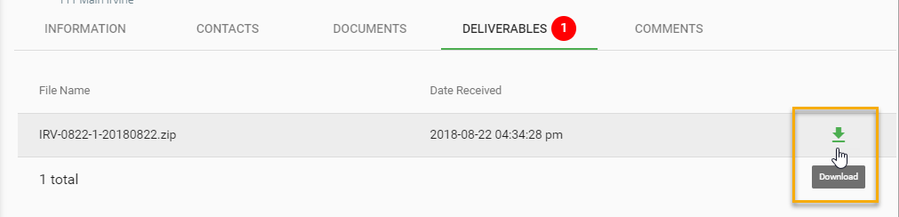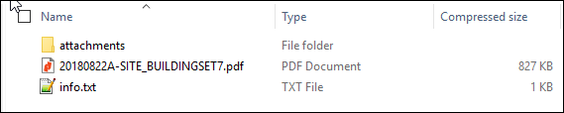This article describes how a goPost Public Portal (goPost) user downloads reviewed plans and reports.
Prerequisites:
The user has been notified via email that a deliverable package is ready for download.
Step 1: Open the Project record by selecting the ellipsis and choosing the Edit icon
Step 2: Select the DELIVERABLES tab
The red chip indicates the number of deliverable (.ZIP) packages available for download.
Step 3: Find the most recent zip file package in the list and select the download icon.
The package name includes the project number and date stamp.
Step 4: Open the zip file package and extract the documents to your device
Correction reports and supporting documents will be found in the Attachments folder.
Next Steps: Uploading New Versions for Resubmittal
Related articles