This article describes how a goPost Public Portal (goPost) user downloads reviewed plans and reports.
Prerequisites:
The user has been notified via email that a deliverable package is ready for download.

The red chip indicates the number of deliverable (.ZIP) packages available for download.
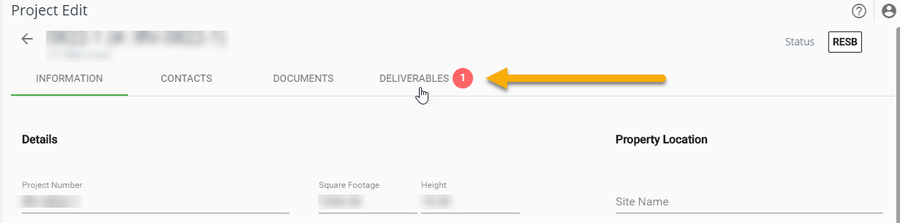
The package name includes the project number and date stamp.
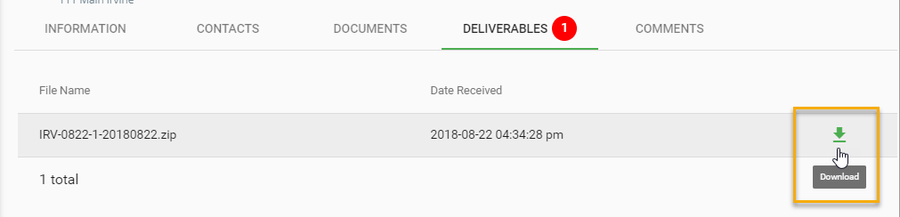
Correction reports and supporting documents will be found in the Attachments folder.
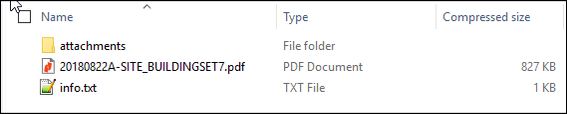
Related articles appear here based on the labels you select. Click to edit the macro and add or change labels.
|