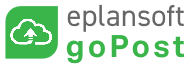| Table of Contents |
|---|
This article describes the goPost project workflow statuses. goPost will notify you via email when the project status is updated.
Below is a list of the project statusesApplicants will use goPost™️ to track the status of their project applications, to know when to download marked-up plans, and eventually retrieve the approved plan set. Applicants will also communicate with agency staff through goPost as necessary.
| Table of Contents | ||||||
|---|---|---|---|---|---|---|
|
...
Project Statuses
The following are standard default statuses to expect within goPost. Certain status names may be modified by the agency. For some events, action will be required on your part.
You may receive emails for these Statuses based on your notification settings. For more information, see goPost Notifications.
Project Status |
|---|
What This Means | What To Do |
|---|---|
CREATED | Your project application has been saved |
to the portal but has not been submitted to the agency. | Once saved, you can leave the incomplete application as necessary and return once ready to complete it. Staff will not review it while in this status. When ready, click Submit to send your |
project application to the agency. | ||
PENDING | Your project application and documents have been submitted to the agency. | Wait for a notification from the agency regarding payment, any application deficiencies, or acceptance for review. |
PENDING LINK | Your project application and documents have been submitted |
to the agency as a revision to an existing project and are awaiting staff to associate the applications. | Wait for a notification from the agency regarding payment, any application deficiencies, or acceptance for review. |
INTAKE | Your project application is undergoing |
a completeness check by |
agency staff. |
Wait for a notification from the agency regarding payment, any application deficiencies, or acceptance for review. | |
ON HOLD | Your project has been placed on hold by |
agency staff pending some action by the Applicant. | You will receive a notification from agency staff. Follow the instructions |
provided. | ||
PAYMENT PENDING | Your project application is on hold pending confirmation of payment for application fees to staff before accepting it for review. | Review the notification instructions regarding payment and submit fees as appropriate. |
ACCEPTED | Your project application has been accepted for |
plan review. |
Wait for a notification from the agency regarding approval of application or required corrections. | |
DENIED | Your project application has been |
deemed inappropriate by |
agency staff and will not be accepted for review. | See the email provided for additional information regarding the reason for denial (such as incorrect jurisdiction or incorrect type of application). |
RESUBMIT | One or more plan review documents require changes. |
Download the package of reviewed plans from the goPost Deliverables page, make the requested |
changes, and resubmit |
updated files as new versions of their respective documents. If additional documentation is required, upload as a new |
file. | ||
APPROVED | Your project application has been approved or has been completed. | Follow the instructions in the email to retrieve the approved set of plans. |
...
| Note |
|---|
...
| title | Best Practices |
|---|
Be sure to monitor your Junk/Spam folder for emails sent from goPost that require action on your part! |
| Info |
|---|
In addition to the standard statuses presented above, an Agency has the option to create additional status values with added requirements. For any status not covered above, review any instructions provided directly by the Agency or contact them if unsure of how to proceed. |
...
About the Intake Process
After you have submitted your project application and documents for an an Intake completeness check, the project status will be changed from Created to Pending.
...
Applications Placed On Hold by Intake Staff
If documents do not meet submittal requirements or if the required project information has not been provided, you will receive an email an email with instructions on how to proceed. The email will notify you that the project application has been placed on hold until you respond.
Once you have gathered the required information, login log in to your goPost account, open the Project project application and either replace the named documents with the correct documents or provide the missing project information as instructed and Submit to intake staff again.
Applications Denied by Intake Staff
In some cases, the Intake staff may decide to deny your project/documents altogetherapplication altogether if they determine it is not appropriate, such as for incorrect jurisdiction or incorrect type of application. In this case, the email you receive will provide information regarding this decision.
Applications Accepted by Intake Staff
If intake staff determine that everything looks appropriate then the application will be accepted and you will receive an email. Staff will then assign plans for review.
Additional Notifications
You will receive additional emails when:
Staff need to communicate with you regarding the application.
Review has been completed and staff determine that corrections are required. Download the deliverable package from the Deliverables tab and update plans as instructed prior to resubmittal.
Review has been completed and your application has been approved.
Depending on the Agency/Firm rules, your approved plans will be made available for download via goPost or you may be given other instructions.
\uD83D\uDCCBRelated articles
| Filter by label (Content by label) | ||||||||||||
|---|---|---|---|---|---|---|---|---|---|---|---|---|
|