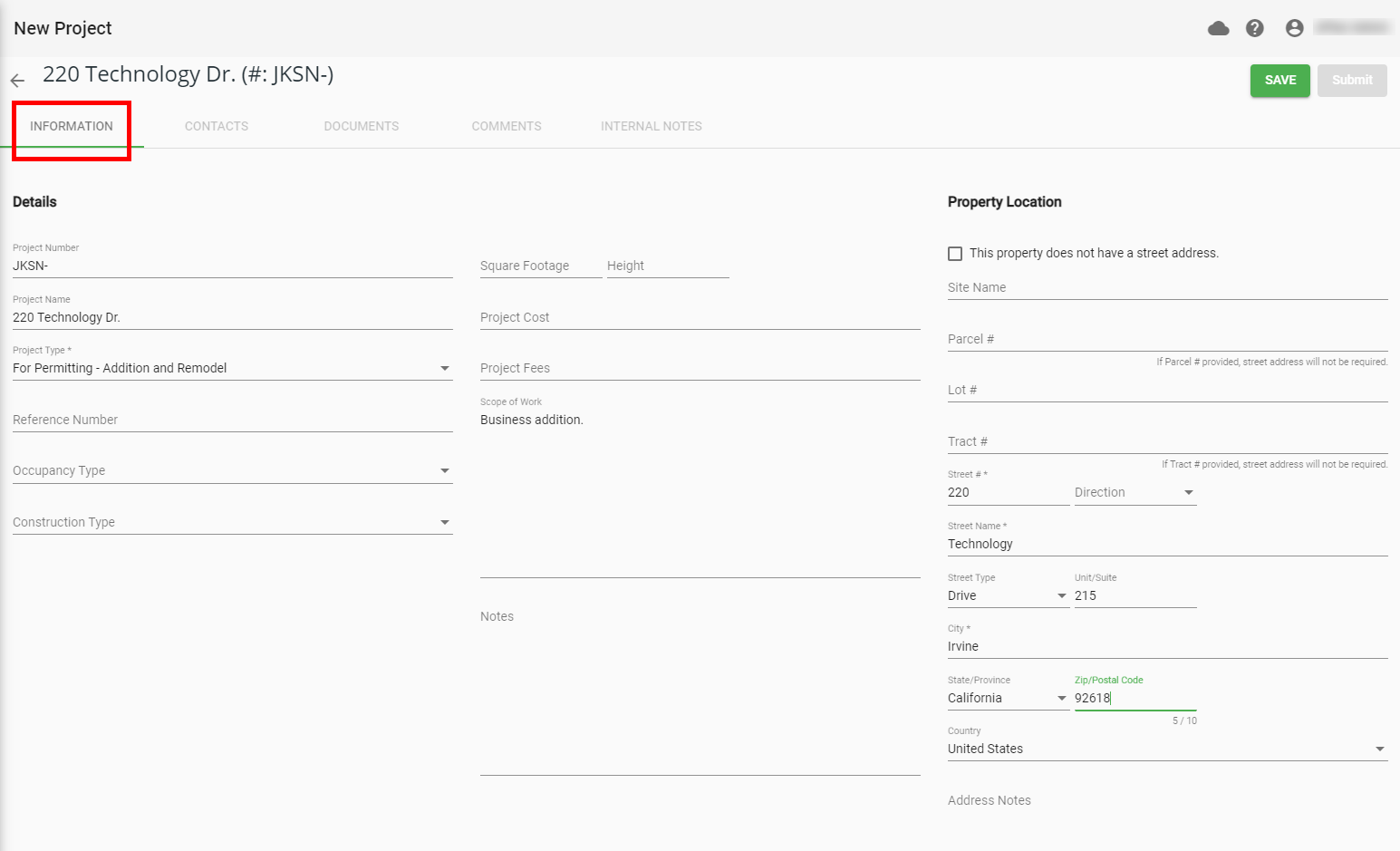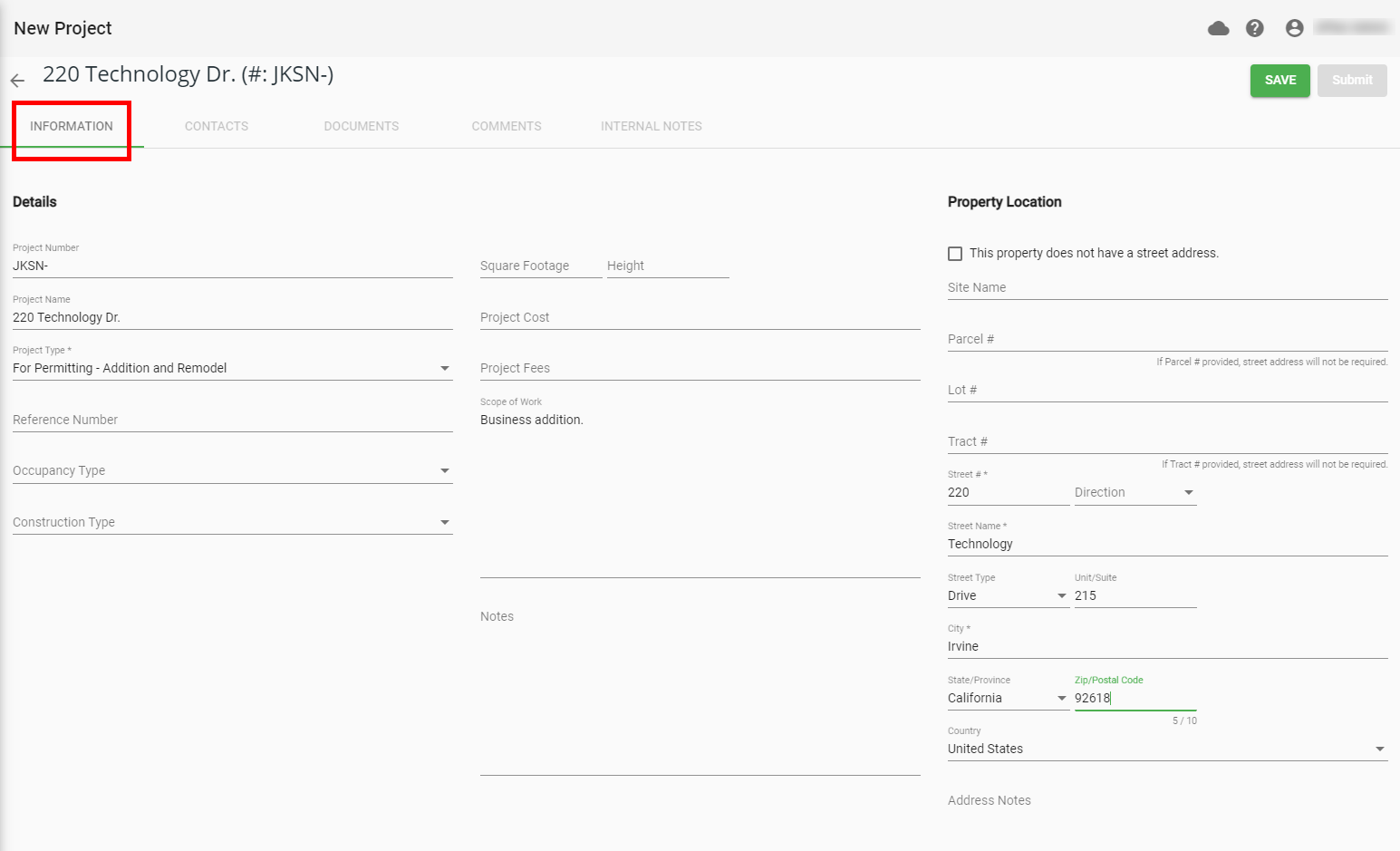This article describes how a goPost Public Portal (goPost) user can create a project application.
...
At this point, your project is CREATED and you can leave and return to continue or complete the application at any time.
...
Step 2: Complete the 'CONTACTS' page
...
After submitting your project, you will receive an email when:
- Your project has been accepted. In this case, await an email notification that a deliverable package is available for download from goPost Public Portal.
- If the reviewed plans require corrections:
- Make those corrections to your drawings and upload new PDF's as the 'next version'.
- Submit those plans to Intake staff again.
- If no changes are required to your most recent document submittal, no further action is required.
- Depending on the Agency/plan review Firm rules, your approved plans will be made available for download via goPost or you may be given other instructions.
- If the reviewed plans require corrections:
- Your project has been placed on hold for 'file issues':
- Make the requested changes to your submitted plans per the instructions in the email.
- Upload the corrected documents to the project and Submit to intake again.
- Your project has been placed on hold for other issues:
- Provide the information requested in the email and 'Submit' the project to Intake staff again.
- Your project has been denied. In this case, the Intake staff have refused your project application outright. The email you receive will provide more details.
...